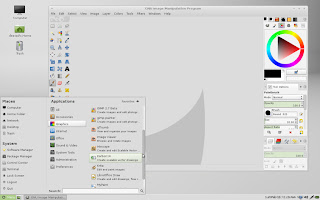::Argosian Mint 12::
I was a long time user of Linux and recently of Mint 11. As I recently started working towards growing my skills as a 2D artist I started following David Revoy and his Blog where he covers
Linux Mint 11 for Digital Painting, which I used to configure my Mint 11 setup. However the future is here and the Linux Desktop is in crisis. Mint 11 is too old for the latest beta’s of Krita and GIMP. There are quite a few options out there for your Desktop Environment. Some are bad, some might work for you but not me, some are in their infancy. If KDE is your cup of tea then I point back to David and his blog,
Kubuntu 11.10 for Digital Painting, to get you going. Here you will learn how to get Mint 12 and Mate working for you. This process is involved and long and is not without inherent risks. We use quite a few unstable repositories. This can result in some strangeness or outright breakage in the future or along the way. That was your warning. Continue on if you dare. I am working on an automated script to do all of this in one go. But that is in progress and I wanted to share this with you in the now. Also future looking will be a GUI config for xsetwacom for the MATE desktop. Why isn’t it now? Well writing a program from scratch is no mean feat and I do have to work for a living. It will come but I need your patience here in this time. All of the following was done on my system as well being tested on my VMWare Virtual Mint 12 x64. For the sake of sanity all things here are presumed to be X64 unless otherwise mentioned. Green Text is for updates, check back often or subscribe.
If you like my script and want to donate use button on the right.
We are now in Release version 1.0: Blog Post here:
RELEASE 1.0 of ArgosianMint12 Script
This post has now become an archive. Thank you all for your support and help through this and I won't stop now. As conditions and packages and gotcha's change over time I will maintain this script. I consider it a valuable resource to the community and it is my honor to help you.
Easier to find Script Link: now an RC1!!!!!!
ArgosianMint12
UPDATE: 2/11/2012: 16:28 PST -RC1 is here-
To tell you the truth, trying to solve the dependencies issues along with a few lingering bugs had me ready to throw in the towel. The packages were shifting about and being updated and causing troubles never ending. But here you go some screen-shots to prove, yes it really does work. And a completed Log file.
Update 2/11/2012: Noon
Yes, I am a compulsive problem solver... in testing right now is a hack-tastic work around to the Micro-Version Mismatch issues between MATE GTK2 and GIMP2.7.5 GTK2 requirements. If you use APT (which occasionally actually does a micro-version check) to install these newer GTK2.0-0-2.24.8 packages it will yank MATE off your system. We need the MATE team to port up to the latest GTK2 asap, but until they do you can use DPKG to side-step the micro-check. Doing this is a BAD THING!!!! Though chasing a moving target like we are requires often doing BAD THINGS (tm). So we do one here. It pulls down all the 2.24.8 versions of GTK2.0-0 off GNOME3-TEAM's PPA and uses DPKG to drop them on w/o ripping out MATE. I used this solution on my actual working machine to restore GIMP 2.7 to working order. Does this cause other "issues"? I don't know yet. I know I am working and typing on the machine I did the fix on and it IS working. I am testing the whole script again against a fresh VM to see if it pulls any errors. If I can run it through I will post it up. If not I will continue bug-fixing till we get something workable again.
Update 2/11/2012: Nearly Noon
So, are you still with me or have you gotten as frustrated as I was. What was causing the breakage? I thought it was all the upgrades we were doing. But I have been so busy working on this that I have not upgraded my working machine. I did and lo and behold the GIMP2.7 error reared it's ugly head. Looking into it I found it was a gtk2.0-0 2.24.8 package issue. I corrected the repositories but it then wanted to uninstall MATE. Whopse. Ok so GIMP 2.7 is at the center of the issue of breakage in the script. I knew this when I started that running bleeding edge cross-repositories would lead to SOME breakage. Just a day or so ago we had a nearly complete script then something went wrong. That wrong was an update release. We should have expected that. We are chasing a moving target and it seems to move pretty damn fast. I am attempting a GIMP2.7 from GIT on my main machine. If it works we will move away from the REPO for GIMP 2.7 and to GIT as our solution maker. I had a feeling this might be the case even a few days ago but I wanted the "faster" option of using a PPA. Well, that didn't work out so far. The Blog below is now only instructional as it is woefully out of date and I don't have the time to maintain the step-by-step while chasing after these fast moving PPA's. Expect an update later today if I can get GIMP to work on my main machine I will do some restructuring in the Script to account for it and enable the hack-tastic Menu Items to work with the wild-and-wooly GIT naming conventions.
Update 2/11/2012:
What time is it again?!?!? Really burned the midnight oil on this one. The repo's continued to give trouble but I think I found a round about means of solving it. It may honestly be that we are doing too many upgrades all at once. One package that is most certainly available fails every time. A simple addition of an sudo apt-get -f -y install instantly fixes it. So for now it is there as a "catch all weirdness" error check. This one should go all the way through. Current version links are up for version 2.6.47.
Update 2/10/2012 -almost tomorrow-
Another late night update: Found a possible out for the Package-Tug-Of-War. Another PPA has been added Ricotz:Testing. If you want dangerous this is it. This thing makes things go pretty far away from original install and Mint form. By using this PPA however I can offer our end users a very interesting end package set: Latetest, and I mean latest, gnome 3. It pulls out the crappy Mint-Gnome-Shell Edition. It also solves the GIMP 2.7 error: caused by the latest gimp 2.7 being compiled with the latest GTK3 libs. So even more is going on. Unfortunately Unity lands on the system as well. However what remains is exactly what we want.. even if we don't use Gnome 3 or Unity components. All the Mint-Mate components are latest and installed. At some point I should probably just pull everything from GIT myself but......... for now.. One more clean full run test and I will post the latest Script. Estimated completion is about midnight or 1 am PST. Which will be right ready for my European testers for some Saturday morning fun. Yes, Dist-Upgrade is BACK.
Update 2/10/2012 -late-
The current version is crunching away on my VM. A backtrace showed me I was not using a "clean" VM. Yeah, that explains a ton of why I was not getting errors others were. I wiped out both my backup VM and Active VM and rebuilt. Backed up my new Clean VM. Found out also what was grenading the script for others: sudo apg-get dist-upgrade. What was wrong with that? Well, prior to the Tridex Repo addition everything played well together. With the Tridex Added a package version tug-of-war occurred. If you looked carefully with the current posted version of the script, it uninstalled some critical packages and dependencies. The problem? Well the upgrade would not re-add or could not find matching package updates to replace the now incompatible versions that were removed. This broke all kinds of things, critically. At the risk of being a little less bleeding edge but having a working product, we have reduced the dist-upgrade to just upgrade for now. Even after release I will continue development and watch the repo's for an end to the tug-of war to push our builds to the edge again. I might add it as a selectable option for the brave. Also forward looking is hardware detection. I know what I need to do to make that work but I will wait till after release before I start breaking things again with experimental code. Currently error free and on the Krita Build Section at 40%.
Udpate 2/10/2012
Minor fixes, a whitespace disappeared between my testing and it being posted. Thanks Roy for finding that. That relates to some GIMP issues... again.
David helped me understand the Tridex repos better. I thought from my reading you just needed one. Silly me. Version is now 0.5.12-amd64. Verify you have the latest version. Links have been updated. So close. and now for an off topic rant. There is a downside to being "the one" at work that makes stuff happen. Your reward for being an awesome worker is.. more work. Yes they just gave me 2300 more computers to manage and maintain.. by myself at nine more sites. Feel The Love. So I get to pick up for other peoples failure to do their job. I feel like the sarcasm from Skyrim where Lyidia says "I am sworn to carry your burdens...." *sigh*
Also lessons learned: ~/ cannot be "quoted" in bash or it checks as if it is an absolute.
There was an issue with the file uploaded this morning to my FTP. If you downloaded it prior to 07:30 Pacific Standard Time (15:30 GMT) -the instant after I uploaded it- please re-download it. Name and version are unchanged so just overwrite it.
Also, how is my host doing? Is the speed acceptable? Let me know how you feel in email or comments.
Updates: 2/9/2012
This is a MAJOR revision. David helped me track down a few big bugs as well as suggested some major additions. As I have said in the comments at the bottom I have made changes more easily tracked so users know which version of the script they have.
Changes:
Added software installs and double checking ones you should have
Added TRIDEX REPO and needed changes for bleeding edge MATE
**FIXED** GIMP PAINTER BUG: cause was me being an idiot and forgetting some ""
Added Thumbnail Background Fix
Outstanding BUGs:
-KRITA INSTALL: for some unknown reason calling up Kubuntiac's script does not seem to be updating to most recent version of KRITA, it is close but it should be LATEST. This bothers me but I don't have a fix yet for it.
-Bugs no one has told me about yet :)
I am extremely excited because if we can quash any remaining bugs I can roll this baby into 1.0 :)
**late night update 2/8/2012: rounded out a few things in script and on this page. Nothing critical just added a few software installs to complete round things out -agave/audacity/filezilla/kdenlive- Script on FTP has been update to version 0.2.1 REDOWNLOAD if you want a few fixes and the software autoinstall**
**remember report all errors via my email or here on this blog so that I can fix them. Beta testing continues. Help me help you all.**
In case you wonder about the version, it is handled automatically for me so the numbers shift in ways even I don't like sometimes. It likes to update it every save.. which means it rolls pretty fast when I am working. I need a better system.
::GETTING STARTED::
If you don't have Linux Mint 12, get it here:
Linux Mint 12
Well first off you need to do a fresh install of Mint 12. I do not recommend hacking a current one. You can do it, but you are on your own. We will be doing almost everything in terminal. Terminal, of your choice, is the heart and soul of Linux and if you are not familiar with it now, by the end of this, you will be.
-open a terminal-
This process will take quite some time to complete so grab a cup of your favorite drink and settle in.
::THE CHOICE::
You have a choice, as with all things in life. You can take the RED PILL and follow along with the lengthy process below and learn a ton about what makes Linux tick. Or you can take the BLUE PILL and use this script:
The script is in beta, use it at your own risk. What does it do? Everything I have done below in one incredibly long, unbroken, script that moves from topic to topic, it will be rather hypnotic. It will prompt you for input from time to time so you do have to babysit it. Also, when the script completes it will restart your system. Don't worry, it asks first.
NOTE: The script does not handle proprietary drivers. After the reboot from the script you will still need to install them yourself. Assuming everything works correctly on the Dist-Upgrade command you can install the proprietary drivers prior to running the script (unlike below in the manual method). What this means is just a little extra time as compared to installing them later. It also means that if your drivers do not have a kernel compatible update in Xorg-Edgers you will get breakage on reboot. So know what you have before you move forward.
*updated* moved host to a non-bandwidth limited location. That means I don't have to ever worry about running out of bandwidth now.
- wget http://www.ideafactories.com/argos/argosianmint12-1.0rc1-amd64.sh
- chmod +x argosianmint12-1.0rc1-amd64.sh
- ./argosianmint12-1.0rc1-amd64.sh
::SETTING UP REPOSITORIES::
We are going to add here all the repositories we will need for the entire process. It is just easier and smarter to do this at this point and it allows us for a singular apt-get-update vs many which is a time saver.
I will list the repositories here along with what each does but the text box has the copy-paste command set. The text box also handles editing the sources.list for src packages. In addition, if you don't copy past the text box command you will need to enable via Synaptic Backport, Romeo, and source. The second box handles some of the stickier things that you need su for.
- ppa:matthaeus123/mrw-gimp-svn ::GIMP RAZOR::
- deb-src http://us.archive.ubuntu.com/ubuntu/ oneiric main restricted universe multiverse ::COMPILEGIMP:
- ppa:kubuntu-ppa/backports ::KRITA COMPILING and required for Tablet Function::
- ppa:achadwick/mypaint-testing ::MYPAINT TESTING::
- ppa:pmjdebruijn/darktable-unstable ::For latest lcms2::
- ppa:cheleb/blender-svn ::Blender 2.6 Latest::
- ppa:xorg-edgers/ppa ::LIVING ON THE EDGE! DRIVERS, XORG, LIBRARIES::
- ppa:tiheum/equinox ::I LIKE HIS ICONS::
- ppa:sunab/kdenlive-release ::kdenlive::
- deb http://tridex.net/repo/ubuntu oneiric main ::MATE TRIDEX::
- deb http://packages.mate-desktop.org/repo/ubuntu oneiric main"
-SOFTWARE BITS AND BOBS-
Real quick get some software installs to round us out.
- sudo apt-get install agave audacity filezilla kdenlive blender mypaint
When all of this has completed you are ready to move on.
::GIMP RAZOR::
Well, GIMP was installed to begin with right? Well what do you think that sudo apt-get dist-upgrade did? That is right, because you added the proper PPA's in it automagically upgraded GIMP! However, you are left with this crappy launcher so let's fix that! You can right click on it in the menu to edit it if you like. Just change the name so it is easier to identify. Or you can do it the
terminal way. Note don't copy paste these red commands, they wont work right. Use the TEXT BOX for that.
- cp /usr/share/applications/gimp.desktop ~/.local/share/applications/gimp2.desktop
- sed -i.bak -e 's|Exec=gimp-2.7 %U|Exec=gimp-2.7|' -e 's|Name=GNU Image Manipulation Program|Name=GIMP 2.7 Beta|' ~/.local/share/applications/gimp2.desktop
- cp ~/.local/share/applications/gimp2.desktop ~/.local/share/applications/gimp.desktop
Wow, that was easy... really really hard part right? Let's move on. Plenty to do here today.
::GIMP PAINTER INSTALL::
This is our first compiling event of this project. Lets get to it. There are no caveats just follow the code. We also fix the Menu Icon Launcher problem here.
- sudo apt-get build-dep gimp
- cd && mkdir source-to-compile
- wget http://www.ideafactories.com/argos/gimp-2.6.11-patched-src.tar.gz
- tar -xvzf gimp-2.6.11-patched-src.tar.gz
- cd gimp-2.6.11-patched-src
- ./configure --prefix=/opt/gimp-painter --disable-default-binary
- make
- sudo make install
- wget http://gps-gimp-paint-studio.googlecode.com/files/GPS%201_5_final%20release.zip && unzip GPS\ 1_5_final\ release.zip -d ~/.gimp-2.6 && rm GPS\ 1_5_final\ release.zip
- sed -i.bak -e 's|TryExec=gimp-2.7|TryExec=/opt/gimp-painter/bin/gimp-2.6|' -e 's|Exec=gimp-2.7|Exec=/opt/gimp-painter/bin/gimp-2.6|' -e 's|Name=GIMP 2.7 Beta|Name=GIMP Painter 2.6|'~/.local/share/applications/gimp2.desktop
- cp ~/.local/share/applications/gimp2.desktop ~/.local/share/applications/gimppainter.desktop
- rm ~/.local/share/applications/gimp2.desktop
- cd ~/
Menu changes for both of the above will take affect after the restart.
::KRITA BETA INSTALL::
Are you ready for PAIN?!? Are you ready for total awesomeness? Then you are ready for this! It is late and I have been working on this for two days. So no more chit-chat. Right to business. Expect this stage to take at least an hour, probably more. Just let it do it's thing and stop harassing the terminal. Before it can even compile it needs 1.2GB of downloads. So chill.
Ok, one more very special thing. The calligra-creative_build-script.sh will FAIL the first time your run it. It is unavoidable. Just keep with my terminal commands and you will be fine. Kubuntiac's script does not recognize this Distribution version.
Also, I have structured this to build under KDE 4.8. Why? Kernel-Drivers + Wacom issues. The 4.8 KDE includes the updated QT4 packages that work for pressure sensitivity with no-ghost lines under Krita. This is critical.
- sudo apt-get install cmake git kdelibs5-dev zlib1g-dev libpng12-dev libboost-dev liblcms1-dev libeigen2-dev libexiv2-dev pstoedit libfreetype6-dev libglew1.5-dev libfftw3-dev libglib2.0-dev libopenexr-dev libtiff4-dev libjpeg62-dev xserver-xorg-input-wacom oxygen-icon-theme kdebase-runtime systemsettings qt4-qtconfig qtcurve
- sudo apt-get build-dep koffice
- cd ~/source-to-compile
- wget http://krita.org/builder/calligra-creative_build-script.sh.tar.gz
- tar -xzvf calligra-creative_build-script.sh.tar.gz
- rm calligra-creative_build-script.sh.tar.gz
- ./calligra-creative_build-script.sh
- sed "2 s/_autodepencencies=true/_autodepencencies=false/" -i ~/source-to-compile/compiler.sh
- ./compiler.sh
- echo "export KDEDIRS=$KDEDIRS:$HOME/source-to-compile/calligra/calligra-inst" >> ~/.profile
- echo "export PATH=$PATH:$HOME/source-to-compile/calligra/calligra-inst/bin" >> ~/.profile
- cd ~/
::THUMBNAILERS::
An oddly critical part of work-flow. We need these to work, plain and simple. It isn't as simple as it seems on the surface but it is nothing a bit of terminal work can't solve. This will give you XCF,VIDEO, and ORA thumbnails. The first step installs them but because we are using MATE, they won't work. That is a big bummer. The rest we handle manually. Again, these changes will probably not show up till reboot.
- sudo apt-get install gnome-xcf-thumbnailer ffmpegthumbnailer libffmpegthumbnailer4
- cd ~/source-to-compile
- git clone git://gitorious.org/openraster/ora-thumbnailers.git
- cd ora-thumbnailers
- sudo install -D -m755 ora-thumbnailer.py /usr/bin/ora-thumbnailer-gnome
- mateconftool-2 --type bool --set /desktop/mate/thumbnailers/image@openraster/enable "true" && mateconftool-2 --type string --set /desktop/mate/thumbnailers/image@openraster/command "/usr/bin/ora-thumbnailer-gnome %i %o %s"
- mateconftool-2 --type bool --set /desktop/mate/thumbnailers/image@ora/enable "true" && mateconftool-2 --type bool --set /desktop/mate/thumbnailers/image@x-xcf/enable "true"
- mateconftool-2 --type string --set /desktop/mate/thumbnailers/image@ora/command "/usr/bin/ora-thumbnailer-gnome %i %o" && mateconftool-2 --type string --set /desktop/mate/thumbnailers/image@ora/command "/usr/bin/gnome-xcf-thumbnailer %i %o"
- mateconftool-2 --type bool --set /desktop/mate/thumbnailers/application@x-flash-video/enable "true"
mateconftool-2 --type string --set /desktop/mate/thumbnailers/application@x-flash-video/command "/usr/bin/ffmpegthumbnailer -i %i -o %o -s %s -t 15"
mateconftool-2 --type bool --set /desktop/mate/thumbnailers/video@3gpp/enable "true"
mateconftool-2 --type string --set /desktop/mate/thumbnailers/video@3gpp/command "/usr/bin/ffmpegthumbnailer -i %i -o %o -s %s -t 15"
mateconftool-2 --type bool --set /desktop/mate/thumbnailers/video@mp2t/enable "true"
mateconftool-2 --type string --set /desktop/mate/thumbnailers/video@mp2t/command "/usr/bin/ffmpegthumbnailer -i %i -o %o -s %s -t 15"
mateconftool-2 --type bool --set /desktop/mate/thumbnailers/video@mp4/enable "true"
mateconftool-2 --type string --set /desktop/mate/thumbnailers/video@mp4/command "/usr/bin/ffmpegthumbnailer -i %i -o %o -s %s -t 15"
mateconftool-2 --type bool --set /desktop/mate/thumbnailers/video@mpeg/enable "true"
mateconftool-2 --type string --set /desktop/mate/thumbnailers/video@mpeg/command "/usr/bin/ffmpegthumbnailer -i %i -o %o -s %s -t 15"
mateconftool-2 --type bool --set /desktop/mate/thumbnailers/video@msvideo/enable "true"
mateconftool-2 --type string --set /desktop/mate/thumbnailers/video@msvideo/command "/usr/bin/ffmpegthumbnailer -i %i -o %o -s %s -t 15"
mateconftool-2 --type bool --set /desktop/mate/thumbnailers/video@x-avi/enable "true"
mateconftool-2 --type string --set /desktop/mate/thumbnailers/video@x-avi/command "/usr/bin/ffmpegthumbnailer -i %i -o %o -s %s -t 15"
mateconftool-2 --type bool --set /desktop/mate/thumbnailers/video@x-flv/enable "true"
mateconftool-2 --type string --set /desktop/mate/thumbnailers/video@x-flv/command "/usr/bin/ffmpegthumbnailer -i %i -o %o -s %s -t 15"
mateconftool-2 --type bool --set /desktop/mate/thumbnailers/video@x-m4v/enable "true"
mateconftool-2 --type string --set /desktop/mate/thumbnailers/video@x-m4v/command "/usr/bin/ffmpegthumbnailer -i %i -o %o -s %s -t 15"
mateconftool-2 --type bool --set /desktop/mate/thumbnailers/video@x-mpeg/enable "true"
mateconftool-2 --type string --set /desktop/mate/thumbnailers/video@x-mpeg/command "/usr/bin/ffmpegthumbnailer -i %i -o %o -s %s -t 15"
mateconftool-2 --type bool --set /desktop/mate/thumbnailers/video@x-ms-asf/enable "true"
mateconftool-2 --type string --set /desktop/mate/thumbnailers/video@x-ms-asf/command "/usr/bin/ffmpegthumbnailer -i %i -o %o -s %s -t 15"
mateconftool-2 --type bool --set /desktop/mate/thumbnailers/video@x-ms-asx/enable "true"
mateconftool-2 --type string --set /desktop/mate/thumbnailers/video@x-ms-asx/command "/usr/bin/ffmpegthumbnailer -i %i -o %o -s %s -t 15"
mateconftool-2 --type bool --set /desktop/mate/thumbnailers/video@x-ms-wm/enable "true"
mateconftool-2 --type string --set /desktop/mate/thumbnailers/video@x-ms-wm/command "/usr/bin/ffmpegthumbnailer -i %i -o %o -s %s -t 15"
mateconftool-2 --type bool --set /desktop/mate/thumbnailers/video@x-ms-wmv/enable "true"
mateconftool-2 --type string --set /desktop/mate/thumbnailers/video@x-ms-wmv/command "/usr/bin/ffmpegthumbnailer -i %i -o %o -s %s -t 15"
mateconftool-2 --type bool --set /desktop/mate/thumbnailers/video@x-ms-wmx/enable "true"
mateconftool-2 --type string --set /desktop/mate/thumbnailers/video@x-ms-wmx/command "/usr/bin/ffmpegthumbnailer -i %i -o %o -s %s -t 15"
mateconftool-2 --type bool --set /desktop/mate/thumbnailers/video@x-msvideo/enable "true"
mateconftool-2 --type string --set /desktop/mate/thumbnailers/video@x-msvideo/command "/usr/bin/ffmpegthumbnailer -i %i -o %o -s %s -t 15"
mateconftool-2 --type bool --set /desktop/mate/thumbnailers/video@x-theora/enable "true"
mateconftool-2 --type string --set /desktop/mate/thumbnailers/video@x-theora/command "/usr/bin/ffmpegthumbnailer -i %i -o %o -s %s -t 15"
mateconftool-2 --type bool --set /desktop/mate/thumbnailers/video@x-matroska/enable "true"
mateconftool-2 --type string --set /desktop/mate/thumbnailers/video@x-matroska/command "/usr/bin/ffmpegthumbnailer -i %i -o %o -s %s -t 15"
- sudo wget http://www.ideafactories.com/argos/thumbnailframe.png
- sudo cp thumbnailframe.png /usr/share/pixmaps/caja/thumbnail_frame.png
- sudo caja -q
- cd ~/
::ODDS AND ENDS::
You still with me? Not dead yet? Ok, for those still alive time to wrap up this fun session of Terminal and complete the whole process. What can be left after all that? Well, Kernel Updates for one. Also, now would be a good time to install your proprietary graphics card drivers. Why wait till now to do this? Mostly as a time saver. In some of the previous steps you would be installing packages that build kernel drivers. If you did the kernels first you would be 1. restarting and 2. rebuilding the kernel drivers for each kernel on your system each time. This process was long enough so I tried to save time where I could. Now ideally, we would do these last steps at the beginning. I do them last as a time saver. Ok, you have had your break. BACK TO WORK!
I will NOT be showing you how to install your proprietary graphics drivers. That step is up to you. That step will also not be in the do-all script. It would require an over the top level of robustness to detect and manage the graphics configuration and the script, as well as this process, is already long enough. If you have a kernel 3.2 or newer there are some serious GFX driver issues that REQUIRE you to have the latest from your vendor. That would be .295 series for you NVIDIA folks. Older Nvidia cards that have become legacy may not work with proprietary acceleration with the newer kernels. Sorry guys, this is Mint12 on the bleeding edge, and that means you do need to be fairly recent in your hardware as well. The good news for NVIDIA buffs is that edgers has the right driver version in their PPA! So just sudo apt-get install nvidia-settings nvidia-common, etc. For the love of god, DO NOT USE THE RESTRICTED DRIVER INSTALLER!!!!
-KERNELS-
So that leaves Kernels, you have two path choices here. I will show you both. The script will also allow user decision between the choices.
-OPTION 1- The Safer Option:
This path uses the latest ubuntu-maintainers kernel, no they don't auto install. You will need to do this manually. At last testing the kernel was still in the 3.2 series and the tablets worked dandy with Krita + the Kernel. This information may change over time and I have not designed it to be robust.
- sudo apt-get install linux-headers-3.2.0-14-generic linux-image-3.2.0-14-generic linux-tools-3.2.0-14 linux-headers-3.2.0-14
That is it, let it run to completion and REBOOT! If you installed the correct version of your proprietary drivers you should have zero issues. If you didn't well, very bad things can happen and you will need to select your old kernel on boot till you sort that out. The easiest way to see if there is an issue is to watch the output and look for a build failure on your graphics kernel driver. If you see it, don't restart till you fix it. I could do an entire write up on graphics driver issues with the latest kernels alone.
-OPTION 2- Living On the Edge:
This option uses kernels from kerne.ubuntu.com/~kernel-ppa/mainline. So why not add the PPA you say? In this case the kernel we are using is from testing for PRECISE PANGOLIN. So, sure, we could hack it to allow it with the PPA, but to be frank I want more specific control over this process and so should you. This could break things and we need control. We grab three files and then install them
- cd && mkdir mainlineKernel
- wget http://kernel.ubuntu.com/~kernel-ppa/mainline/v3.3-rc2-precise/linux-headers-3.3.0-030300rc2-generic_3.3.0-030300rc2.201201311735_amd64.deb
- wget http://kernel.ubuntu.com/~kernel-ppa/mainline/v3.3-rc2-precise/linux-headers-3.3.0-030300rc2_3.3.0-030300rc2.201201311735_all.deb
- wget http://kernel.ubuntu.com/~kernel-ppa/mainline/v3.3-rc2-precise/linux-image-3.3.0-030300rc2-generic_3.3.0-030300rc2.201201311735_amd64.deb
- sudo dpkg -i linux-*
- cd ~/
Observe the build process in the terminal with rapt attention. Look to see if the kernel drivers are built correctly! If it should fail you will need to correct that issue before you restart or important things like graphics or wireless might not work.
For Xsetwacom I turn the floor once more over to
David Revoy's Blog: (which I will copy paste here for you to save time)
-------------------------------------------------------------------------------------------------------------------------------------------------------------------------------------
-------------------------------------------------------------------------------------------------------------------------------------------------------------------------------------
Wacom tablet
For hardware support have a look here http://www.linuxwacom.sourceforge.net
• In a nut-shell : to configure your Wacom at each start-up, you will have to write a script.
This *.sh script will be a series of 'xsetwacom' lines to setup and customise your tablet.
• to know your tablet device name :
xsetwacom list
• here it return the name of my Wacom devices :
Wacom Intuos4 6x9 stylus id: 8 type: STYLUS Wacom Intuos4 6x9 eraser id: 12 type: ERASER Wacom Intuos4 6x9 cursor id: 13 type: CURSOR Wacom Intuos4 6x9 pad id: 14 type: PAD
• So, I wrote under a simple script of xsetwacom instructions to the devices :
#! /bin/bash
# Wacom setup at startup
# Intuos4A5
#Buttons
xsetwacom set "Wacom Intuos4 6x9 pad" Button 2 "key f12"
xsetwacom set "Wacom Intuos4 6x9 pad" Button 3 "key x"
xsetwacom set "Wacom Intuos4 6x9 pad" Button 4 "key m"
xsetwacom set "Wacom Intuos4 6x9 pad" Button 5 "key ctrl z"
# round middle dial button
xsetwacom set "Wacom Intuos4 6x9 pad" Button 1 "key e"
xsetwacom set "Wacom Intuos4 6x9 pad" Button 6 "key ctrl"
xsetwacom set "Wacom Intuos4 6x9 pad" Button 7 "key c"
xsetwacom set "Wacom Intuos4 6x9 pad" Button 8 "key w"
xsetwacom set "Wacom Intuos4 6x9 pad" Button 9 "Key shift"
# stylus
xsetwacom set "Wacom Intuos4 6x9 stylus" button 2 "key Control"
xsetwacom set "Wacom Intuos4 6x9 stylus" PressureCurve 40 0 100 80
• To autolaunch the script ( save it for exemple as ~/wacom.sh ) at start-up ,
Use the Mint Menu > Preference > Startup Application and link there your script.
infos about settings :
• Stylus buttons :
button 1 = tip ( part to draw ) , button 2 = first button ( next the tip ) , button 3 = second button.
• PressureCurve parameters :
"40 0 100 80" is my preset is for a "hard"
Set your curve with this interactive javascript here :
http://linuxwacom.sourceforge.net/misc/bezier.html ( grab the handler with mouse )
• more documentation about the possibilities of xsetwacom :
http://sourceforge.net/apps/mediawiki/linuxwacom/index.php?title=Xsetwacom
-------------------------------------------------------------------------------------------------------------------------------------------------------------------------------------
-------------------------------------------------------------------------------------------------------------------------------------------------------------------------------------
In the future I will be working on a GUI Configurator for MINT and Tablets. The good news for Cinnamon users is that there already is a GUI being worked on for setting the Tablets up. For KDE people there is also a Graphical configurator. Which leaves MATE without one till I, or someone else, writes one.
I leave the configuring of the theme and colors to you. We all have our preferences and I believe that MATE is maintaining the freedom we have all come to know and desire of Linux. In MATE, you are free to install every theme pacakge you desire. Nearly all the Gnome 2/GTK2 themes will work correctly with MATE. You can sudo apt-get them or search through Synapetic for gnome-themes. The newer DE's are fixated on removing choice, which is contrary to the Linux Paradigm. I hope you and your system survived this process. I also hope that in going through the steps you learned something new about Linux and how it works, but most importantly I hope that you are now in a position to use Mint12 for your artistic ends.